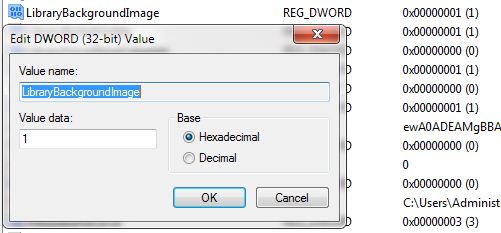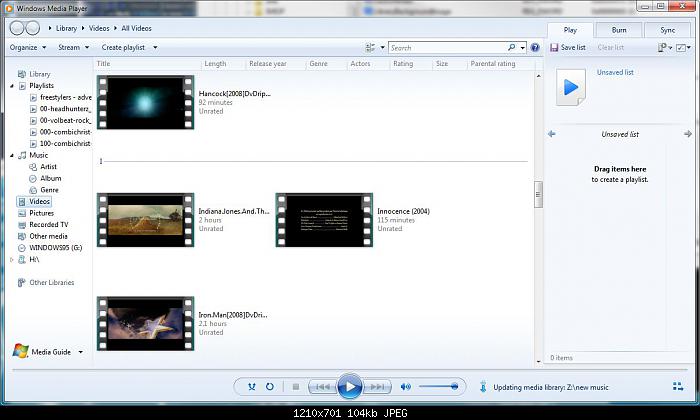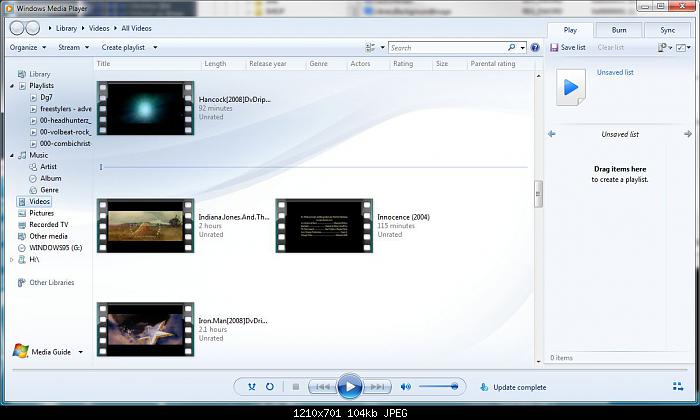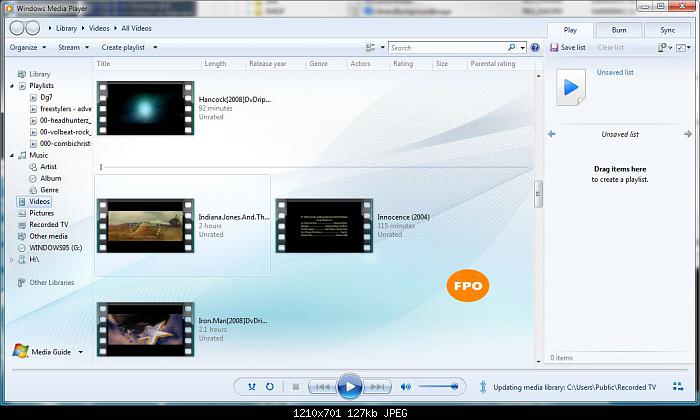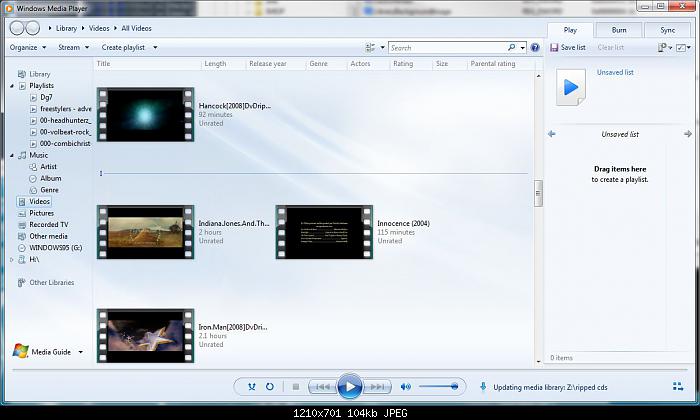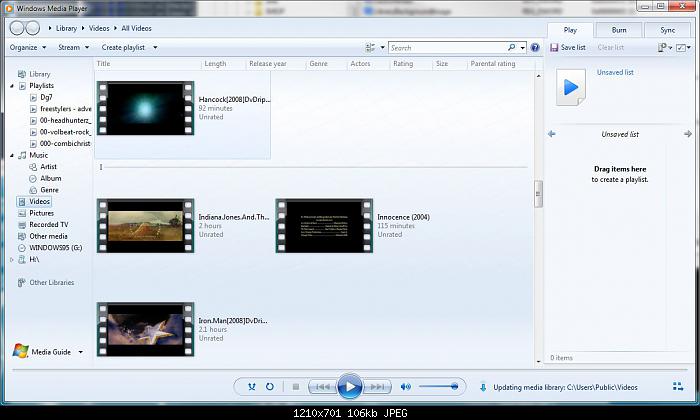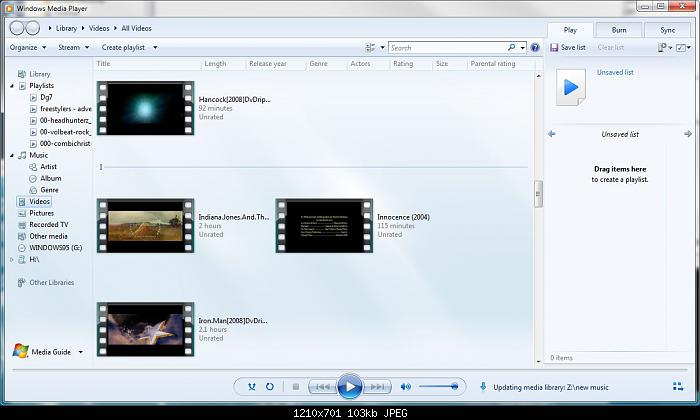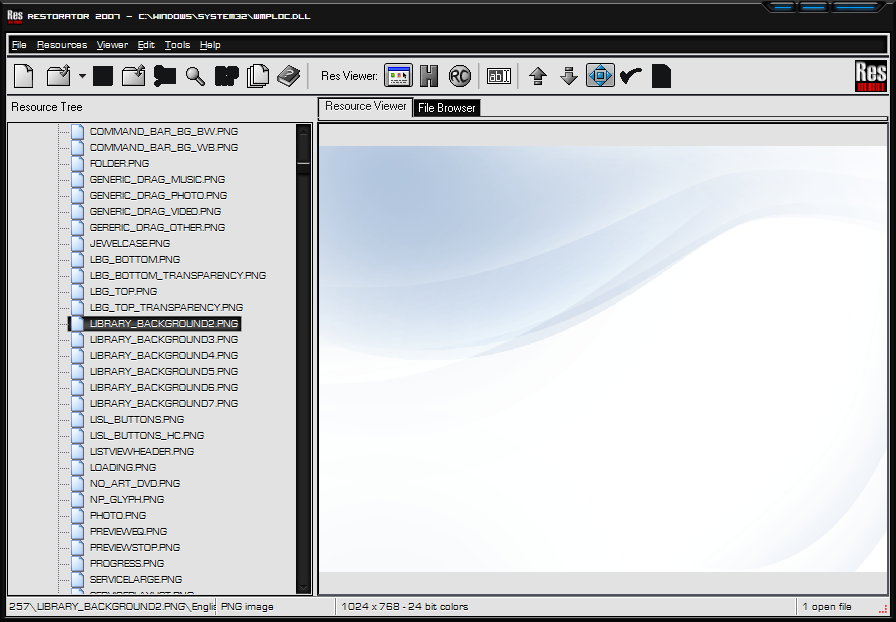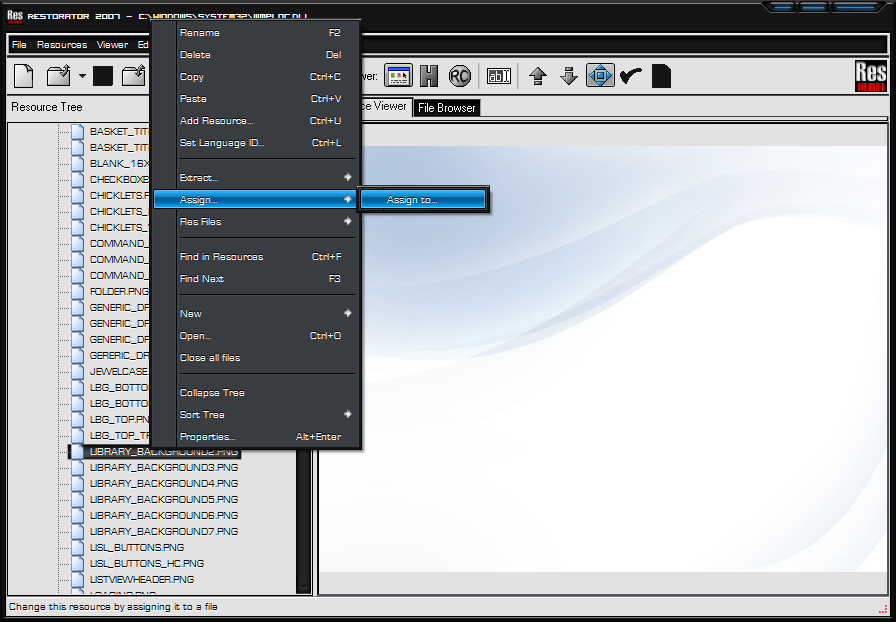Windows Media Player 12 in Windows 7 comes with lots of enhancements and new features. One of them is the Library view which allows users to manage their playlists, music, videos, recorded TV, etc.
Actually Microsoft provides 7 background images for WMP 12 Library view but for some unknown reason, all of them are hidden and no simple option is provided to change them. Weird, isn't it? Library view shows a nice minimal image in the background but did you know you can customize it and replace it with other images?
First i will show you how to change the default background in Windows Media Player 12
For this we do not need to use Restorator, or any other program than the built in registry edit tool "regedit". now Run regedit by going to start menu and typing regedit in the search bar, and hitting enter or clicking the tool wen it shows in the start menu. Okay, lets start.
1. Navigate to the following registry key: HKEY_CURRENT_USER\Software\Microsoft\MediaPlayer\Preferences
2. Double click on the LibraryBackgroundImage key nameDWORD value, In right-side pane, and a dialog box will appear asking for a value. It'll have a value of 6 which is the default value.
3. Now to change the background image, you just need to change its value from 6. You are allowed to choose a number between 0-6. Each number provides a new background image for Library view. So you can set value of LibraryBackgroundImage to any digit between 0 and 6 and you'll get a new background each time.
That's it. Once you change the value, restart Windows Media Player and you'll see the new background image. NOTE: I added a few screenshots of the various backgrounds below. (Right-click and open in a new windows/tab if you want a larger view of the preview images.)
Okay, Now its time to add/change the background with Restorator.
1. Okay now lets start the modification process of the file, now you can open up Restorator.
2. To open a file, just hit, CTRL+O to open the open up the "find file window" and navigate to the location you copy the file to (wmploc.dll) Or drag and drop it into Restorator. (64 bit users need to repeat step 1-10 for the same file "wmploc.dll" inside SysWOW64)
3. Navigate down to the folder labeled "257" and open it, like in the image on the left side.
4. Find "Library background 7" Right click on the file, and choose Assign... -> assign to Wen you click this option a new windows will open and you can now find your new background picture you want to replace the original background with, it can be a JPG, JPEG, or PNG file, look at the image underneath.
5. Now, if all you see in the right pane is a bunch of code after selecting a new file, don't worry, just choose a different image, the image you just added, might be to big, in size, or volume, but i have not found a answer why this can happen, i just do i think, but its NO problem as long as you do not save it if it looks that way. Always wait to save it before you can see a proper image in the right pane of Restorator. Anyway...
MAKE SURE WINDOWS MEDIA PLAYER IS CLOSED BEFORE YOU SAVE THE FILE!!!!
6. Now we can save the file, Click FILE -> SAVE or click Ctrl+S. Open Windows media player, and your background should be changed.
NOTE: if you need control of the file "wmploc.dll" to change the pic... See my tutorial on how to add Take ownership of a file here: How to add “Take Ownership”
If you have any questions, shoot me a message from the contact form or send me a PM through the Private Message application found on your profile of the person you want to send a message to, and I will try to get back to you in a timely fashion.
Have fun and remember: nothing is impossible!