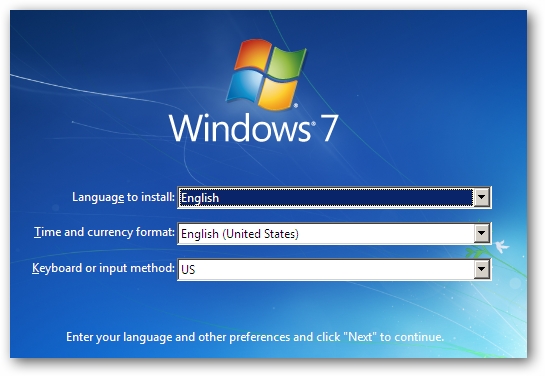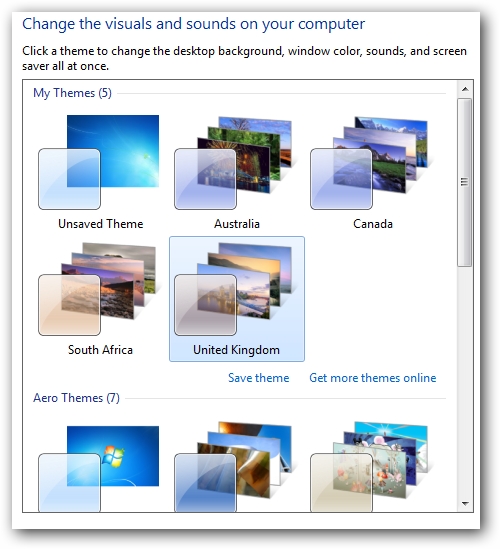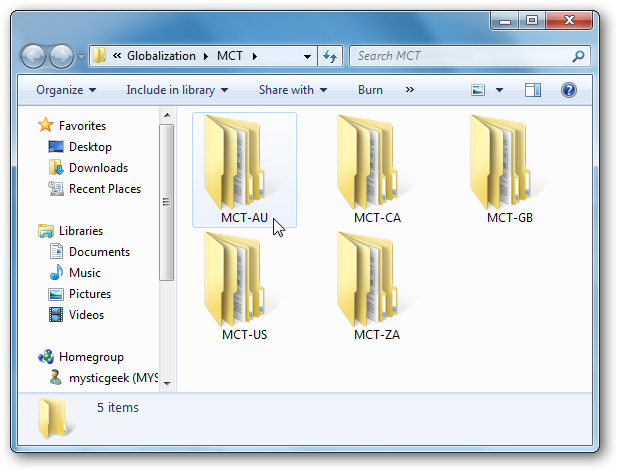To get a better view of the images just click it and it will open in another tab in your browser.
To access the other international themes copy and paste the following path into the search box and hit Enter.
C:\Windows\Globalization\MCT
In the MCT folder you will find additional folders that contains themes and wallpapers for Canada, Australia, South Africa, and Great Britain.
If you navigate inside one of those folders, you can go in and grab just the Wallpaper, or go into the Theme folder C:\Windows\Globalization\MCT\MCT-US\Theme\ double click on the the thumbnail to add it.
On the image to the left you can see I added all of them and now they will be available under the My Themes section for when ever you want to change them around again.
This is a neat little trick that will let you customize Windows 7 with hidden themes already available, but hidden by default.
Enjoy your new Windows 7 Themes!